Secure remote access to Synology NAS using Tailscale —Getting Started

I’ve had a Synology DS918+ NAS for a couple of years now. It’s been a fantastic little machine that manages most of my media and computer backups.
It could be frustrating that I had no way to manage it when I was outside of my home — particularly when I was out of town on long trips. I kept thinking about ways that I could enable remote access for myself — however at best the options felt overly complex and at worst like I’d be opening up my home network to security issues by exposing my server publicly.
Earlier this summer, I came across a tidbit on Twitter that caught my eye — there’s now an official Tailscale package available through the Synology Package Manager.
Tailscale is a VPN service that makes the devices and applications you own accessible anywhere in the world, securely and effortlessly. It enables encrypted point-to-point connections using the open source WireGuard protocol, which means only devices on your private network can communicate with each other.
They’ve got a generous free “personal” tier with support for up to 20 devices:

Getting Tailscale set up on your NAS is easy. Start by installing the package through the Package Center:

Once you’ve installed it, open the Tailscale app and authenticate with your account (I use Github for simplicity and Yubikey MFA support):
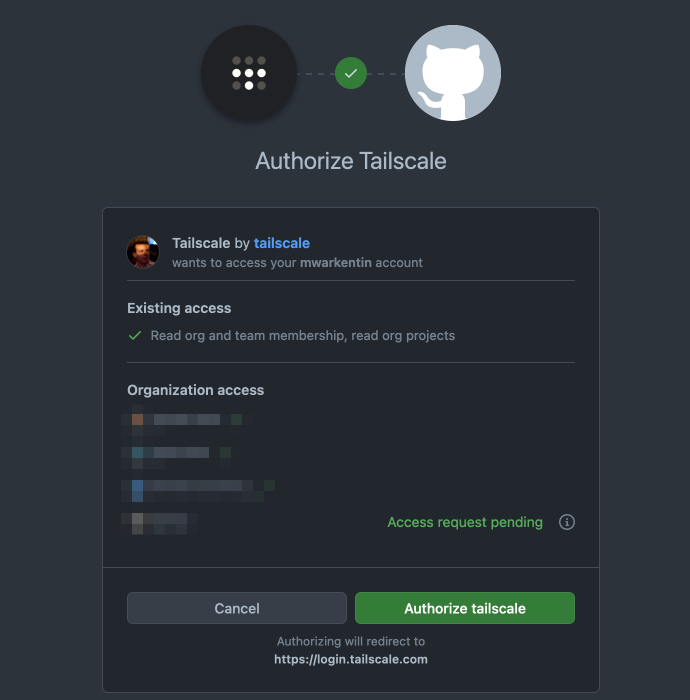
After authenticating, your Synology should show up in the list of available Tailscale devices where you can get the permanent private IP on your Tailscale mesh network for the host. You can now use that IP to manage your NAS both remotely and from your home network!
Up next I’ll cover setting up Tailscale’s Magic DNS so that you can access your devices by name instead of by IP!
References:
